This article will provide you with an understanding of the Overview Tab of the Excel Transaction loader.
- Change Business & Brand Codes - This button allows you to change the default business and brand of the loader. The defaults will be based on whichever business you downloaded the loader from.
- Brand - Optional field that allows you to enter the brand code you would like to load the data to. The brand code is the code, not the brand name, and if you would like to use the default brand code, type in =defaultbrand().
- Filename - Allows the user to give the file being loaded a unique name so it can be easily found in the Browse Loaded Files screen
- Cash Transaction Lines - Shows you how many transactions have been entered and validated successfully in the Cash Tab
- Submit Cash Transactions - Button to submit transactions in the Cash tab. You may need to enter an Upload Code before submitting it to Class.
- Income Transaction Lines - This shows you how many transactions have been entered and validated successfully in the Income Tab.
- Submit Income Transactions - Button to submit transactions entered under Income Tab. You may need to enter an Upload Code before submitting it to Class.
- Custom Holding Account Transaction Lines - This shows you how many transactions have been entered and validated successfully in the Custom Tab. This is to load custom holding transactions.
- Submit Custom Holding Account Transaction -Button to submit your Custom transactions to Class. You may need to enter an Upload Code before submitting it to Class.
- Portfolio Transaction Lines - This shows you how many transactions have been entered and validated successfully in the Portfolio Tab.
- Submit Portfolio Transactions - Button to submit your Portfolio transactions to Class. You may need to enter an Upload Code before submitting it to Class.
- Expense Transactions Lines - This shows you how many transactions have been entered and validated successfully in the Expense Tab.
- Submit Expense Transactions - Button to submit your Expense transactions to Class. You may need to enter an Upload Code before submitting it to Class.
- Corporate Actions Transactions Lines - This shows you how many transactions have been entered and validated successfully in the CorpAction Tab. This is for loading corporate actions to Class.
- Submit Corporate Actions Transactions - Button to submit your CorpAction transactions to Class. You may need to enter an Upload Code before submitting it to Class.
- Term Deposit Transactions Lines - Shows you how many transactions have been entered and validated successfully in the TermDeposit Tab.
- Submit Term Deposit Transactions - Button to submit your TermDeposit transactions to Class. You may need to enter an Upload Code before submitting it to Class.
- Clear All Entered Transactions - Button to clear all entered transactions from the loader
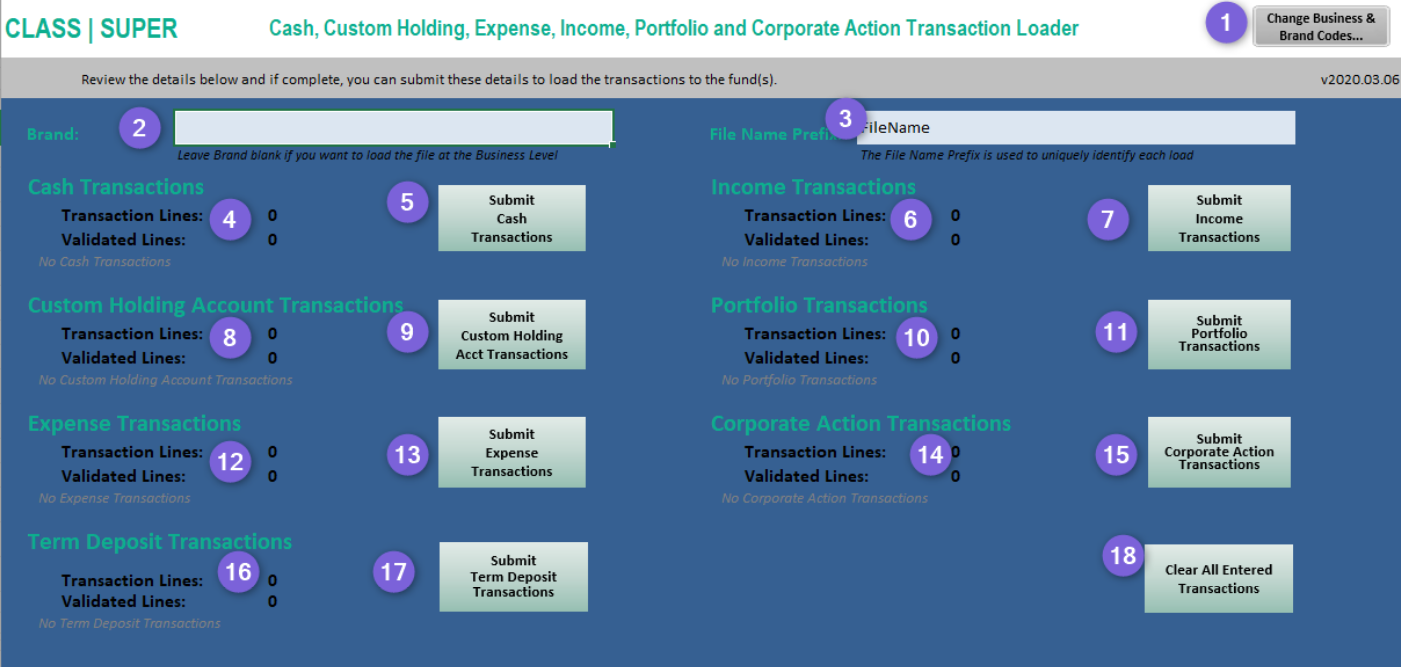
On submitting data for any transactions, you may need to enter in an Upload Code which will allow the Transaction Loader to load data into class. Please refer to the knowledge article on How to generate an Upload Code to use in the Excel Loaders.
What's Next
Enter in your Cash Transactions.